Some people may doubt if it is legal to monitor emails of employees with an email monitor software (aka. email spy or email checker), but this is not the topic of this article. We are going to discuss how we can monitor emails with some technical methods, especially how we can monitor emails with this packet sniffer – Colasoft Capsa.
Step 1. Still we need to download a free trial and deploy it correctly.
Step 2. Launch a project
If we have not set Capsa to save email logs to a local disk, we’ll not be able to monitor email contents but we can monitor all email logs. So we must set the log settings to save email logs to a local path in order to monitor email contents. Also there will be a notice when start a new project.
Setp3. Set Email Logs Settings
View full image to set the email logs setting correctly.
Advanced Email logs settings to split email logs and keep the most recent email logs to save disk space.
Step 4. Start Capturing and Monitoring Emails in “Logs” Tab
After email log settings is finished, we can do a test to see if we can get some email monitoring logs. Let’s launch Outlook and start sending and receiving emails. We can see that we’ve received many spam email in my email box. We can see a lot of information in the logs Tab, such as date and time, client name, email subject, sender and receiver name, size, and more.
Step 5. Monitor Email Contents
In order to view the original content of an email, the process is quite simple, just double-click on the logs, then Capsa will call an email software to display the email content, basically Outlook.
Now this is the entire process how we can monitor emails with Colasoft Capsa, we hope you enjoy this article.
Next Step
>>Download a Free Trial
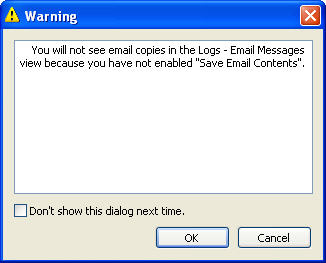
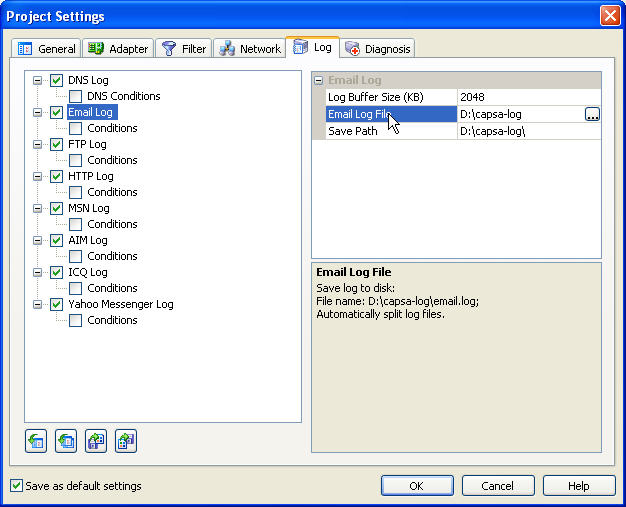
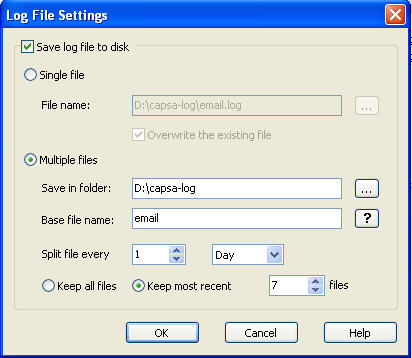
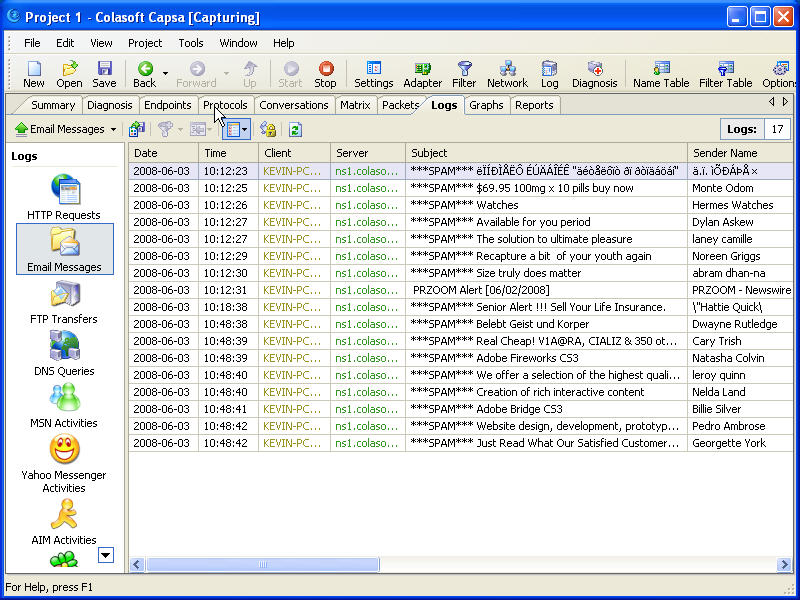
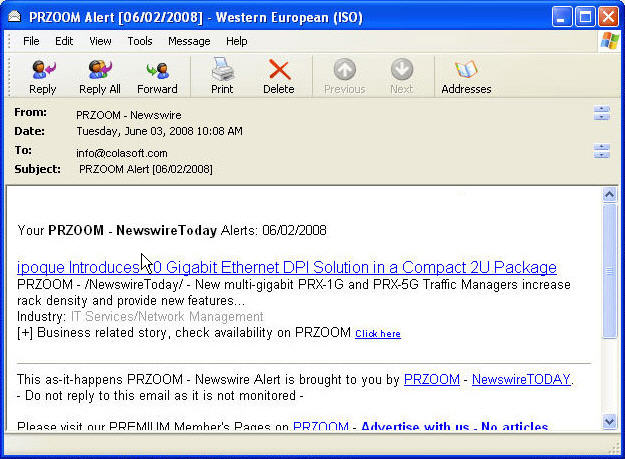





No comments:
Post a Comment