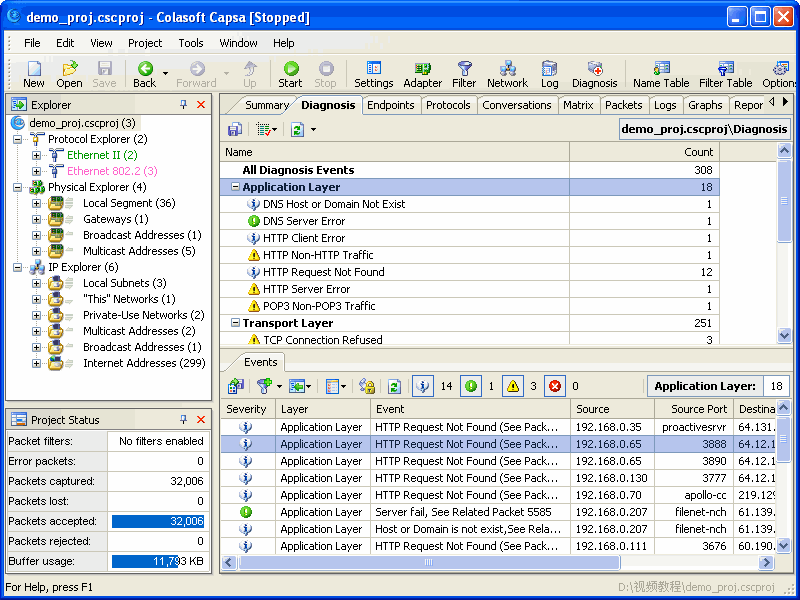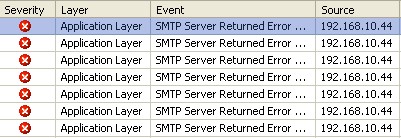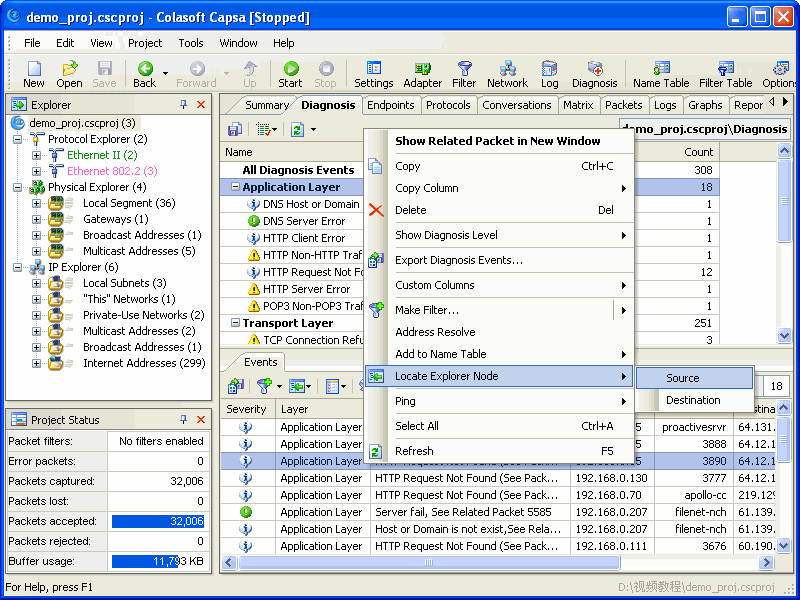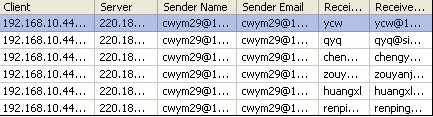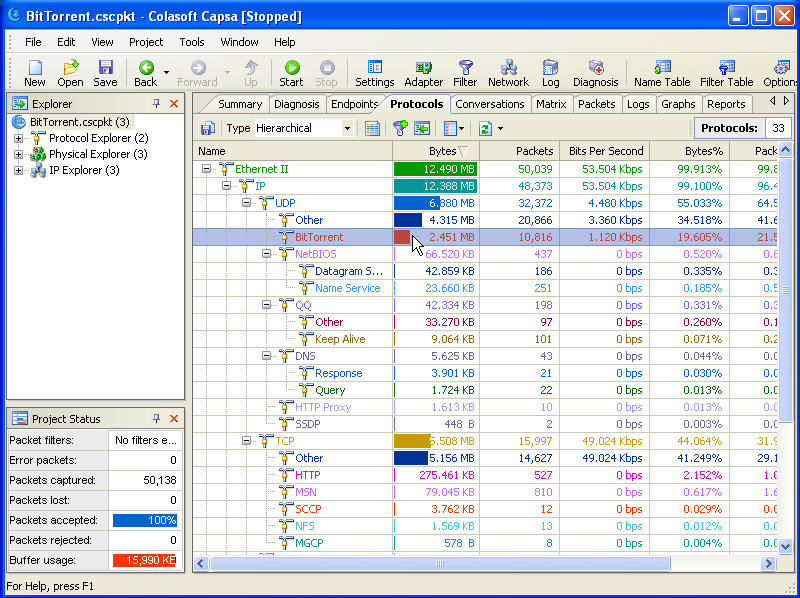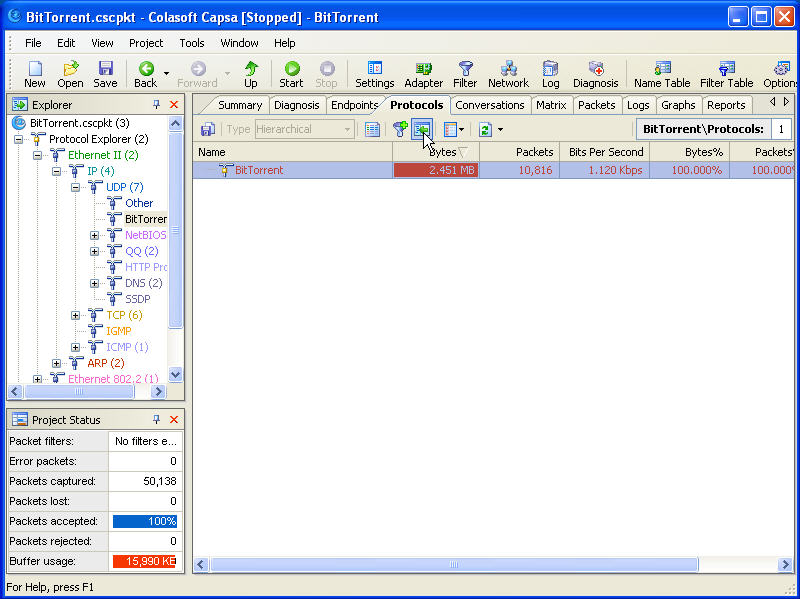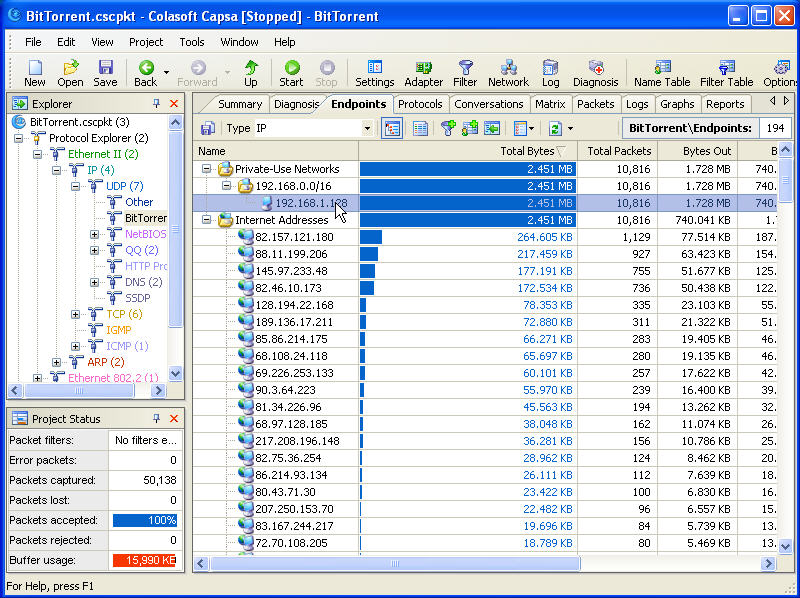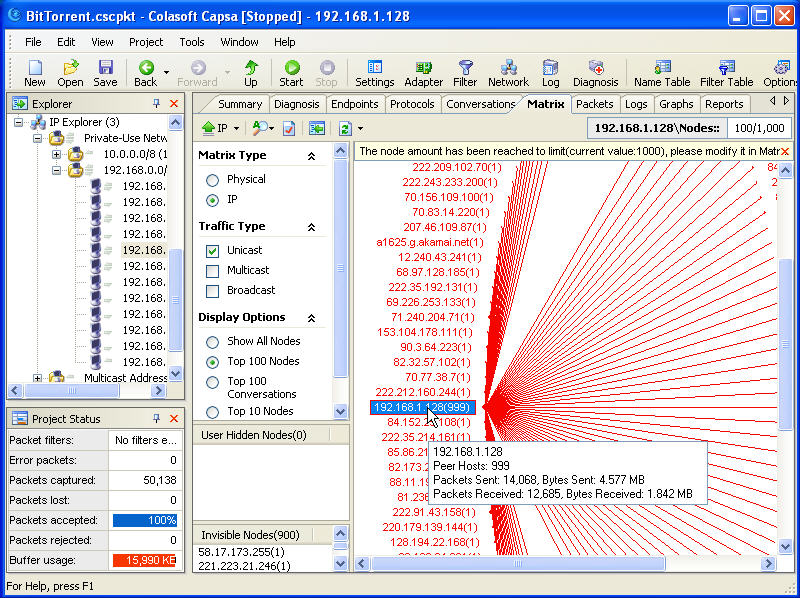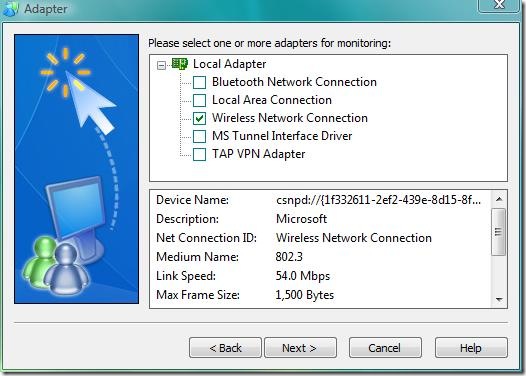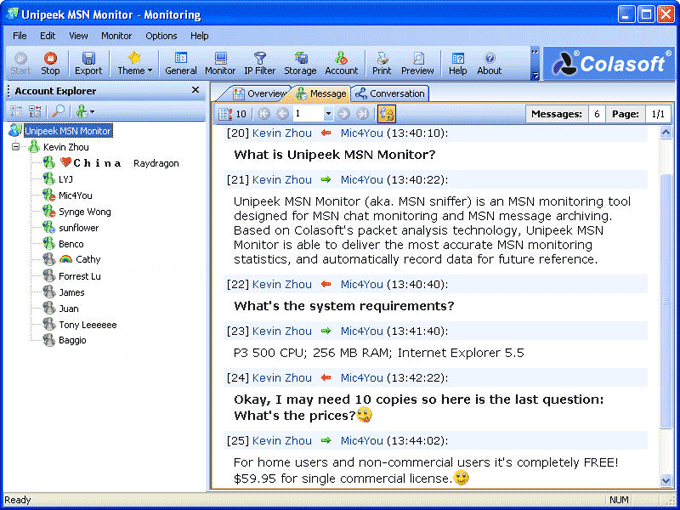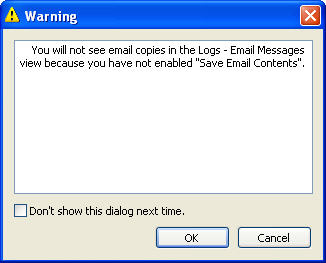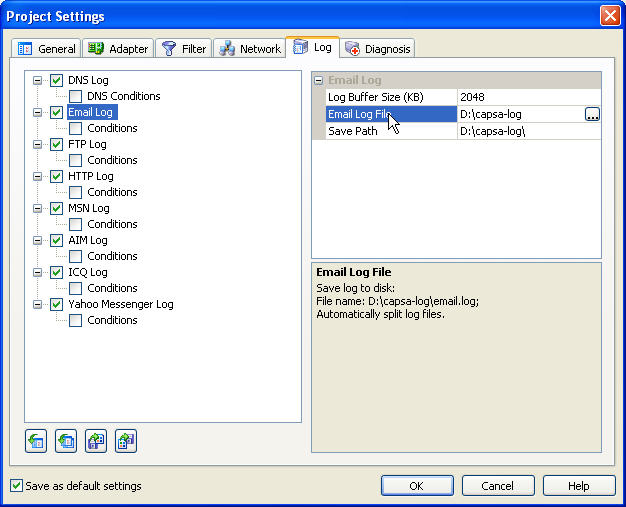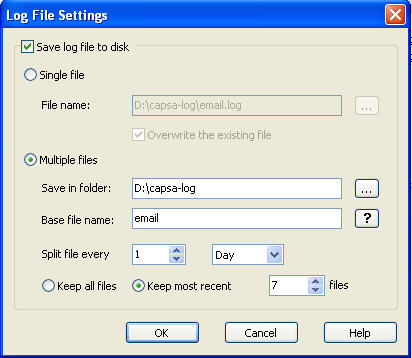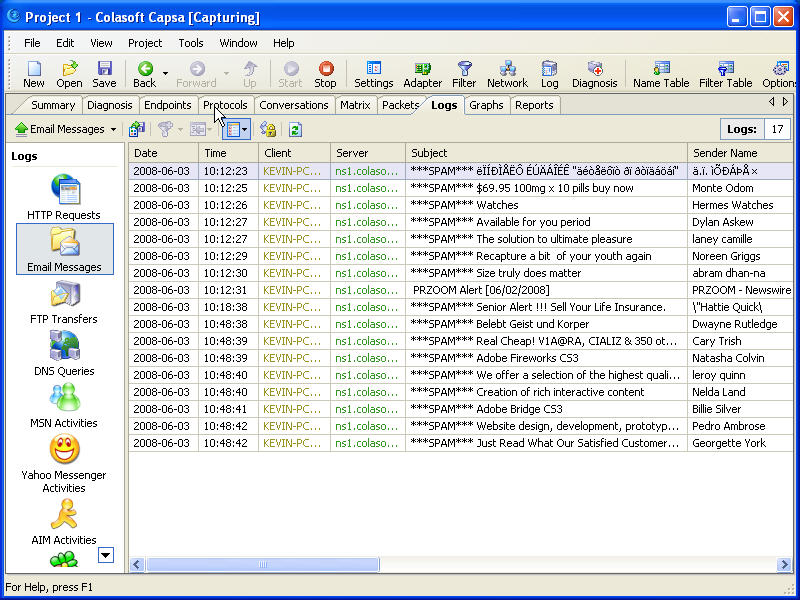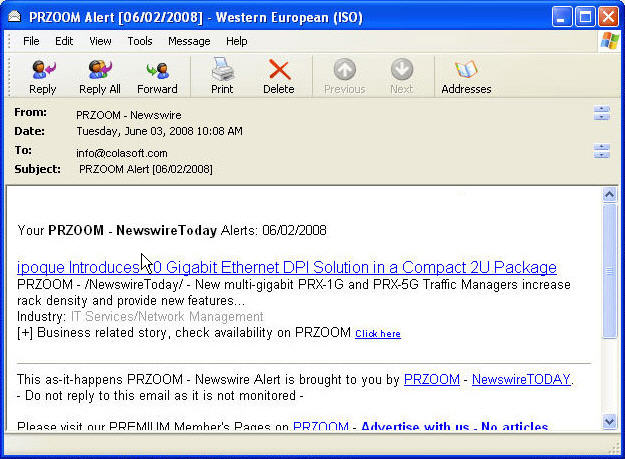In networking, an email worm is a computer worm which can copy itself to the shared folder in system. And it will keep sending infected emails to stochastic email addresses. In this way, it spreads fast via SMTP mail servers.
What Is the Harm of Email Worm
An email worm can send lots of infected emails in a very short time and it will never stop unless it’s removed. It will cause a large traffic and make the system go slowly. Sometimes it even makes the mail server crash.
How to Detect Email Worm
If you are suspicious some host in your network is infected with an email worm, here is a process how we can detect email worm" in network with Colasoft Packet Sniffer, step by step.
>Step1. Download a free trial and deploy it properly.
>Step2. Launch a Project and Start Capturing Some Traffic.
>Step3. Switch to “Diagnosis” Tab
Diagnosis tab is a view we can see all the network issues automatically detected by Colasoft Packet Sniffer, also some causes and solutions are suggested.
If there is a host infected with an email worm, we should be able to see SMTP events in the application layer like this:
>Step4. Locate the Source IP
Possibly the source IP is the host infected with an email worm as it is sending too many emails in a short period of time with SMTP. So let’s locate the source IP in the “Explorer” with the “Locate” shortcut in the right-click menu.
>Step5. Switch to “Logs” Tab
Check if the host is sending emails to a large number of recipients in a very short period of time. If so, we can determine the host is infected with an email worm and should be handled immediately. We should be able to see logs in the Tab like this:
No doubt the final step is to isolate the host and kill the email worm with some AV software
Also there will be some other process to detect email worm with Colasoft Packet Sniffer, this is the shortest one.