 There are quite a lot of software (both free and commercial) out there that perform network traffic monitoring tasks. But this article is to discuss how we can monitor network traffic with packet sniffer software. Among these packet sniffers, Colasoft Packet Sniffer is highly recommended as it is easy to use and thorough in data analysis. You can click here to download a trial version of Colasoft Packet Sniffer.
There are quite a lot of software (both free and commercial) out there that perform network traffic monitoring tasks. But this article is to discuss how we can monitor network traffic with packet sniffer software. Among these packet sniffers, Colasoft Packet Sniffer is highly recommended as it is easy to use and thorough in data analysis. You can click here to download a trial version of Colasoft Packet Sniffer.Get a Real-ime network traffic Trend Chart
If we want to get a trend chart of the network traffic, then we need to use the "Graphs" tab. "Graphs" view allows us view network statistics dynamically in different chart types, such as ling chart, bar chart, and pie chart. By selecting "Utilization" we get a real-time network traffic trend chart.
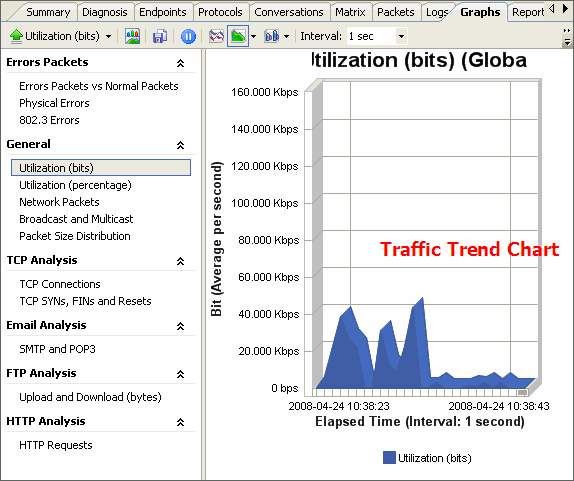
Learn How Much network traffic Has Been Generated by What Network Protocol
"Protocols" view will list all protocols applied in network transmission. In "Protocols" view we can monitor network traffic by each protocol. By analyzing network traffic by protocol, we can understand what applications are using the network bandwidth, for example "http" protocol stands for website browsing, "pop3" stands for email, etc.
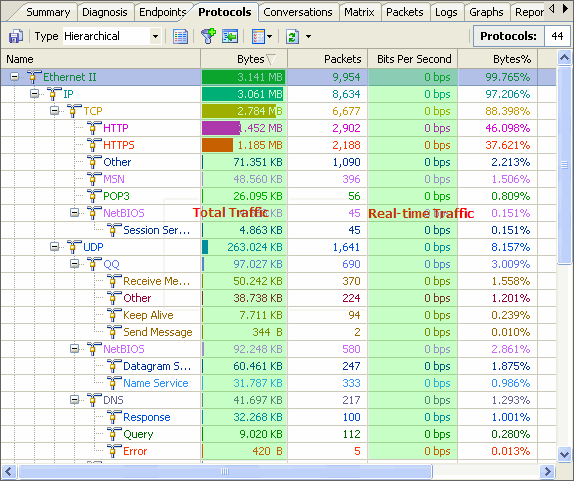
Learn Which Host Has Generated or Is Generating How Much network traffic
In "Endpoints" view, we can monitor network traffic information of each node, both local and remote. In this tab we can monitor the aggregated network traffic and the real-time network traffic generated by each host (listed as IP addressess and MAC addresses). With its easy sorting feature we can easily find out which host is generating or has generated the largest network traffic.

Monitor network traffic Generated by Each Network Conversation
In "Conversations" tab we can monitor network traffic by each conversation and the figure out which conversation has generated the largest network traffic.
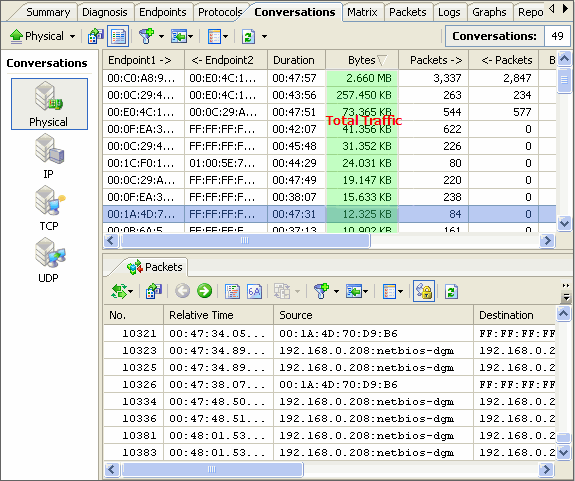
Inbound network traffic, Outbound network traffic, Broadcast network traffic and So on
In "Summary" we can get a quick view of the total network traffic, real-time network traffic, broadcast network traffic, multicast network traffic and so on. When we switch among the node from the explorer, corresponding network traffic information will be provided.
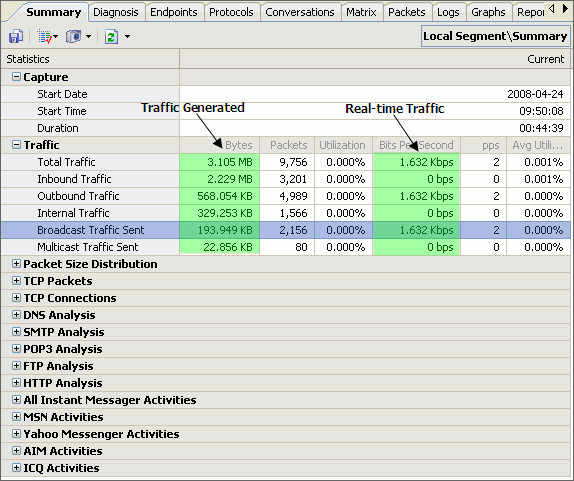
Colasoft Packet Sniffer - Capsa
Capsa is packet sniffer software designed for network monitoring and troubleshooting purpose. It performs real-time packet capturing, 24/7 network monitoring, advanced protocol analyzing, in-depth packet decoding, and automatic expert diagnosing. By giving users insights into all of the network's operations, Capsa makes it easy to isolate and solve network problems, identify network bottleneck and bandwidth use, and detect network vulnerabilities, external attacks and insecure applications.
Capsa runs under Windows 2000/XP/2003/Vista. A trial version is available at the company's web site: http://www.colasoft.com/





oh,this is a affordable software to monitor our network as the functions under considering...I have been looking for such a tool for a long time, and finally, I got you -- capsa, pretty good, and really easy to use.
ReplyDelete